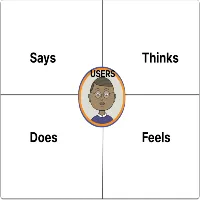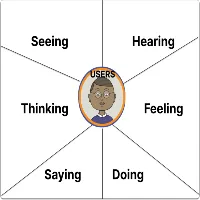3rd Stage of Video Editing: Rough cut
During the rough cut stage of video editing. The initial assembly is refined further to create a more polished version of the video. Here’s an overview of what happens during this stage:
Trimming and Fine-Tuning:
The editor continues to refine the timing and pacing of the video by trimming clips. Adjusting the length of shots, and fine-tuning the overall structure. This may involve removing any remaining unnecessary footage and tightening up the sequence.
Transitions and Effects:
Additional transitions and basic visual effects may be added to enhance the flow between shots and improve the overall visual appeal of the video. This could include simple transitions like fades or dissolves, as well as basic effects like color correction or basic motion graphics.
Audio Adjustments:
Audio elements such as dialogue, music, and sound effects. Are further refined during the rough cut stage. The editor adjusts audio levels, adds crossfades between clips to smooth transitions, and ensures that the audio complements the visuals effectively.
Storyboard Adherence:
The editor ensures that the rough cut remains faithful to the storyboard or script. Maintaining the planned sequence of shots and scenes. Any necessary adjustments or revisions may be made to improve the narrative flow and coherence of the video.
Feedback and Iteration:
Once the rough cut is complete, it may be shared with collaborators, clients, or stakeholders for feedback. Based on their input, the editor may make further revisions or refinements to address any concerns or suggestions.
Quality Check:
Before proceeding to the next stage of editing, the editor performs a quality check to ensure that the rough cut meets the desired standards of quality and consistency. This may involve reviewing the video for any technical issues, such as audio glitches or visual artifacts, and making necessary corrections.
4th Stage of Video Editing: Fine Cut
During the fine cut stage of video editing, the rough cut is refined further to achieve a higher level of polish and precision. Here’s an overview of what happens during this stage:
Detailed Trimming and Editing:
The editor meticulously fine-tunes the timing and pacing of each shot, making precise cuts and adjustments to create a seamless flow throughout the video. This involves trimming clips with precision and ensuring smooth transitions between shots.
Advanced Transitions and Effects:
More advanced transitions and visual effects may be added during the fine-cut stage to enhance the overall quality and aesthetic appeal of the video. This could include custom transitions, advanced color grading, visual overlays, or motion graphics.
Audio Enhancement:
The audio elements of the video are further refined to ensure clarity, balance, and consistency. This may involve advanced audio editing techniques such as noise reduction, EQ adjustments, and spatial sound processing to enhance the overall audio quality.
Fine-Tuning Visuals:
Visual elements such as color correction, exposure adjustments, and image stabilization are refined to achieve a consistent and professional look throughout the video. The editor pays close attention to detail to ensure that every frame meets the desired visual standards.
Storyboard and Narrative Flow:
The editor ensures that the fine cut maintains fidelity to the storyboard or script, while also refining the narrative flow and coherence of the video. This may involve reordering shots, adjusting scene transitions, or fine-tuning the pacing to optimize the storytelling.
Client and Stakeholder Review:
The fine cut may be shared with clients, stakeholders, or collaborators for feedback and approval. Their input is carefully considered, and any necessary revisions or refinements are made to address their feedback and ensure satisfaction.
Final Quality Check:
Before finalizing the edit, the editor performs a thorough quality check to ensure that every aspect of the video meets the desired standards of quality and excellence. This includes reviewing the video for any technical issues, consistency errors, or discrepancies that may need to be corrected. 3rd & 4th Stages of Video Editing.
Overall, the fine-cut stage represents the culmination of the editing process, where the video undergoes meticulous refinement and polishing to achieve its final form. It sets the stage for finalization and delivery of the completed video to the client or audience. 3rd & 4th Stages of Video Editing.