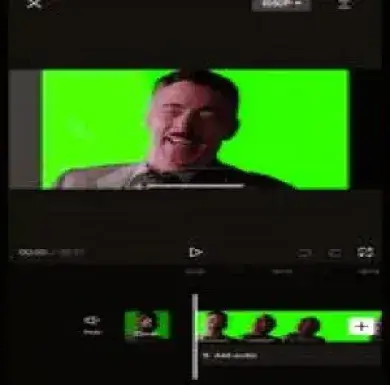What Is Visual Design
The visual design discipline concerns itself with the creation and improvement of the aesthetic qualities attached to digital products, interfaces, and experiences. It employs various design elements such as color, typography, imagery, space, and layout in crafting an engaging, intuitive as well as a cohesive user interface (UI). Its primary focus is on how best to improve user experience (UX) by making the interfaces not just beautiful but also functional and easy to use.
What exactly does graphic design mean?
Graphic design happens to be a discipline grounded in creativity that incorporates making use of color, typography, imagery as well as layouts to communicate visually and solve problems. Graphic designers utilize visual content to pass out messages, advertise concepts, or even motivate/inform people in their target market. The tasks encompassed under graphic design are very diverse such; as making logos and branding material, creating websites, brochures, and advertisements among other more comprehensive things like product packaging.
Visual Design vs. Graphic Design:
Definition:
- Visual design refers to a wider domain that includes all the visual aspects and layouts of digital and physical interfaces. It aims at the appearance and impression of products. Ensuring that all the images come up together in an understandable way that captivates users from all age groups.
- Graphic Design: This term explains how one can use graphic-related elements like typefaces, visual images, and color themes. Among others to pass information in print materials such as books or newspapers as well as advertising messages or promotions online.
Scope:
- Visual assets such as logos, brochures, posters, and social media. Graphics are some of the products people use when they want to promote their ideas. Such type of work is more about making independent work instead of developing a whole product.
- Graphic Design: It includes graphic design as well as other global user interfaces or user interactions. Such as websites and applications that are designed to be communicated through various means. It incorporates both graphic design and interface design for websites.
Aim:
- Visual Design: The main objective of visual design is to enhance user satisfaction through attractive and functional designs. It seeks to make sure that the interfaces are not only stunning but also very easy to use and move around.
- Graphic Design: Graphic design aims to communicate a specific message or idea using visual materials. It concentrates on aesthetics, composition, and typography to achieve designs that strongly attract attention and normally convey the right idea.
Strategy and Methodologies:
- When designing visuals, combine the tools and techniques such as wireframing, and prototyping. To develop visual designs such as Sketch, Adobe XD, and Figma. Commonly focus on all visual hierarchies including user’s flow.
- Graphic Designing: Graphic designers often utilize applications such as Adobe Photoshop, Illustrator, and InDesign for their work. Their main purpose is to create individual graphics and typography along with layouts while putting into consideration the color theory. Thus they should always mind about branding as well as composition.
Application:
- Visual design is applied in digital product design. Consider it a factor in websites, mobile apps, and software interfaces. In other words, it refers to how products are designed in terms of color schemes as well as other visual aspects.
- Graphic design on the other hand encompasses branding services, marketing campaigns, printed materials, and any other type of digital content that requires graphical representation. It involves creating pictures and illustrations or any other kind of imagery that can be used on various platforms. For instance; social media pages, billboards as well as different articles in newspapers or magazines.
Collaboration:
- Visual Design: Visual designers usually cooperate closely with UX designers, developers, and products. Managers to ensure that the visual aspects correspond with all user experience and functionality.
- Graphic Design: For instance, graphic designers can work hand-in-hand with marketers, copywriters, or other brand managers to come up with visually appealing materials that fit into the brand‟ ‘s strategy messages and its promotional objectives.
To conclude
Even though graphic design is an important aspect of visual design, the latter does more, including its general look and feel and how users navigate through it. As such, graphic design deals with a specific set of visual things whereas visually oriented products deal with how the various visuals are put together for them to form one whole product or even interface. Visual Design vs Graphic Design
Frequently Ask Questions
Digital products like websites, apps, and user interfaces are closely associated with visual design. It helps in ensuring that the digital interfaces are visually attractive and user-friendly.
Definitely. Visual designers, because of their work enhancing user experience through visuals, must understand the various principles behind UX. They interact closely with UX designers so that the design is not only usable but also visually engaging.
Yes indeed. Graphic designers can engage in digital projects but they mainly concentrate on making components such as icons, banners, or even designs. Nevertheless, in most cases, their emphasis does not entail an examination of the user-centered design process similar to what visual designers have trained for—the emphasis being on the end-user’s experience while interacting with a product.
Typos, color principles, arrangement plans, and software kits such as Adobe Creative Suite form the solid ground of both. Both duties require inventiveness as well as sharp sight to realize artwork that is attractive to the eye
If you have an interest in designing for a variety of media including print and would like to work with branding, advertising, and marketing then graphic design could be what you need. However, if you are the type who loves working on digital products while focusing on improving user experience via designs then visual design is probably where you belong.