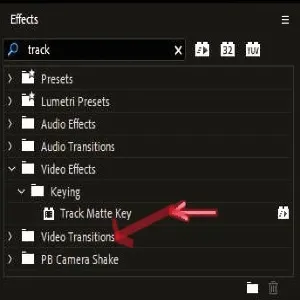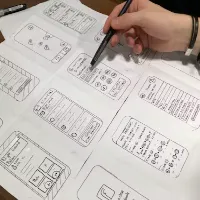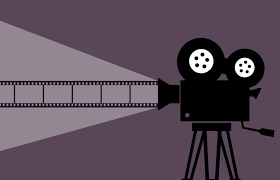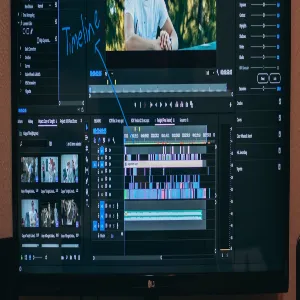What is transition in Premiere?
In Adobe Premiere Pro, a transition is an effect that is applied between two clips to create a smooth change from one scene to another. Transitions can enhance the visual flow of a video and help convey a particular mood or atmosphere. They are commonly used to maintain continuity, signify a change in time or location, or add stylistic elements to a video project.
Adobe Premiere Pro offers a wide array of video transitions that can enhance the storytelling and flow of your video projects. Here are some commonly used video transitions and how to apply them:
Premiere Pro Video Transitions
- Cut:
- The most basic transition is where one clip immediately follows another without any additional effect.
- Dissolve:
- Cross Dissolve: Fades one clip out while simultaneously fading another clip in.
- Dip to Black/White: Fades one clip to black or white before transitioning to the next clip.
- Fade:
- Fade In: Gradually brings a clip in from black.
- Fade Out: Gradually takes a clip out to black.
- Wipe:
- Replace one clip with another by moving across the screen in a variety of directions (e.g., left to right, top to bottom).
- Slide:
- Moves the new clip in from a specific direction, pushing the old clip out.
- Zoom:
- Transitions between clips with a zoom effect, either zooming in or out.
- Iris:
- Mimics the opening or closing of a camera’s iris to transition between clips.
- Page Peel/Page Turn:
- Creates the effect of a page being turned or peeled back to reveal the next clip.
How to Apply Transitions in Premiere Pro
- Open the Effects Panel:
- Go to the “Effects” panel, which is usually on the right side of the workspace. If it’s not visible, you can enable it by going to
Window > Effects.
- Go to the “Effects” panel, which is usually on the right side of the workspace. If it’s not visible, you can enable it by going to
- Select a Transition:
- Navigate to
Video Transitionsin the Effects panel. You will find various categories like Dissolve, Wipe, Slide, etc.
- Navigate to
- Drag and Drop:
- Click and drag the desired transition from the Effects panel and drop it between the two clips on the timeline.
- Adjust Transition Duration:
- To change the duration of the transition, hover over the edge of the transition in the timeline until you see a red bracket with an arrow. Click and drag to regulate the length.
- Fine-Tune Transition:
- Select the transition in the timeline, then go to the “Effect Controls” panel to fine-tune its properties (e.g., alignment, duration, direction).
Where is Transition in Premiere
In Adobe Premiere Pro, transitions are found in the Effects panel. Here is a step-by-step guide on where to find and how to apply transitions:
Locating Transitions in Premiere Pro
- Open Premiere Pro:
- Install Premiere Pro and open your project.
- Access the Effects Panel:
- If the Effects panel is not already visible, you can enable it by going to
Window > Effects. This will open the Effects panel on the right side of your workspace.
- If the Effects panel is not already visible, you can enable it by going to
- Navigate to Video Transitions:
- In the Effects panel, scroll down or use the search bar to locate
Video Transitions. Click on the arrow next toVideo Transitionsexpand the list of available transition categories.
- In the Effects panel, scroll down or use the search bar to locate
Applying Transitions in Premiere Pro
- Open the Effects Panel:
- Go to the “Effects” panel, which is normally positioned at the proper aspect of the workspace. If it’s not visible, you can enable it by going to
Window > Effects.
- Go to the “Effects” panel, which is normally positioned at the proper aspect of the workspace. If it’s not visible, you can enable it by going to
- Select a Transition:
- Navigate to
Video Transitionsin the Effects panel. Here, you will find various categories like Dissolve, Wipe, Slide, etc.
- Navigate to
- Drag and Drop:
- Click and drag the desired transition from the Effects panel and drop it between the two clips on the timeline.
- Adjust Transition Duration:
- To change the duration of the transition, hover over the edge of the transition in the timeline until you see a red bracket with an arrow. Click and drag to alter the length.
- Fine-Tune Transition:
- Select the transition in the timeline, then go to the “Effect Controls” panel to fine-tune its properties (e.g., alignment, duration, direction).
Example Steps for Applying a Cross Dissolve
- Locate Cross Dissolve:
- In the Effects panel, go to
Video Transitions > Dissolve > Cross Dissolve.
- In the Effects panel, go to
- Apply the Transition:
- Drag the “Cross Dissolve” effect and drop it at the cut point between two clips on the timeline.
- Adjust the Transition:
- To adjust the transition duration, hover over the edge of the transition until you see a red bracket, then drag to lengthen or shorten the effect.
- Refine the Transition:
- Select the transition in the timeline and adjust its properties in the “Effect Controls” panel if necessary.
By utilizing these transitions thoughtfully, you can enhance the narrative flow, mood, and pacing of your video projects in Adobe Premiere Pro.
How to get free video transitions
There are several ways to obtain free video transitions for Adobe Premiere Pro. You can download them from various websites that offer free resources, or use built-in effects creatively. Here’s a guide on how to find and use free video transitions.
Websites Offering Free Video Transitions
- Mix kit:
- Website: Mixkit
- Mixkit offers a wide range of free transitions, templates, and other resources for Premiere Pro.
- Motion Array:
- Website: Motion Array
- Motion Array provides a selection of free Premiere Pro transitions that you can download and use in your projects.
- RocketStock:
- Website: RocketStock
- RocketStock offers packs of free transitions and other video assets.
- PremiumBeat:
- Website: PremiumBeat
- PremiumBeat has blog posts with free downloadable transition packs for Premiere Pro.
How to Install and Use Free Transitions
- Download Transitions:
- Visit one of the websites listed above and download the transition pack of your choice. These files are usually in a .zip format.
- Extract Files:
- Extract the downloaded .zip document to a region for your computer.
- Import Transitions to Premiere Pro:
- Open Adobe Premiere Pro and your project.
- Go to
Window > Workspaces > Effectsopen the Effects panel. - In the Project panel, right-click and select, then navigate to the location where you extracted the transition files and select them. The transitions will be imported into your project.
- Apply Transitions:
- Locate the imported transitions in your Project panel.
- Drag and drop the transition onto the timeline where you want it to be applied, usually at the cut point between two clips.
Tips for Using Free Transitions
- Preview Before Applying:
- Preview the transition effect in the source file or use the preview window in Premiere Pro to see how it looks before applying it to your project.
- Adjust Settings:
- After applying the transition, you can adjust its duration and other settings in the Effect Controls panel to better fit your video.
- Use Consistently:
- Keep your transitions consistent with the overall style and tone of your video for a professional look.
By combining these built-in effects with free transitions from online resources, you can greatly expand your toolkit for creating dynamic and engaging videos.