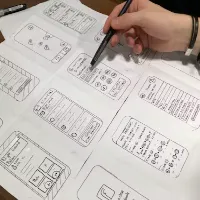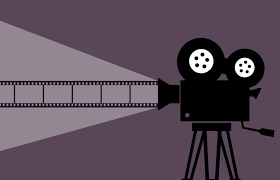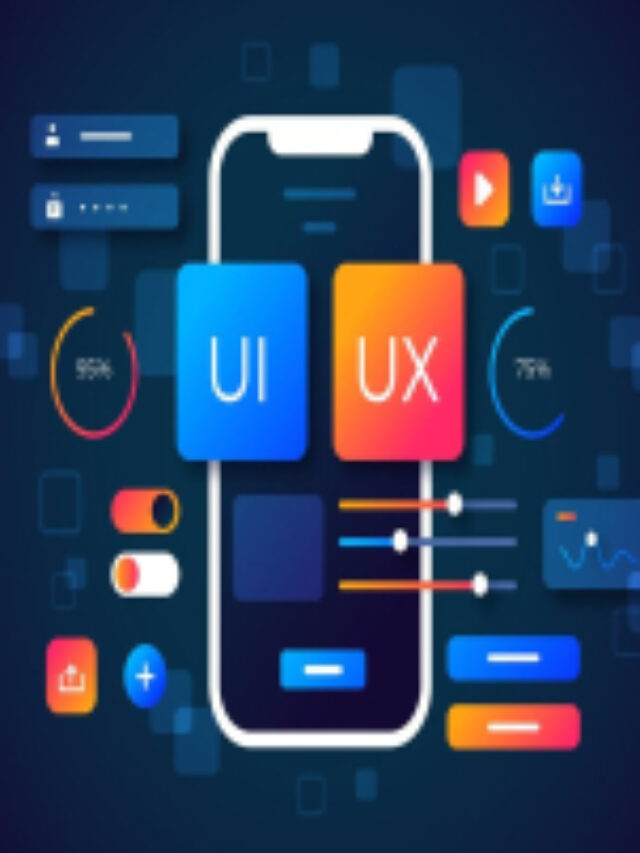There are multiple methods for converting a Figma design into HTML such as manual coding, use of plugins, and design-to-code tools. Here is a detailed guide to help you in converting your Figma design into HTML.
If you’ve been wondering how to turn your Figma designs into HTML files that work, then you’re in luck. Here is how you do it, step-by-step and in detail. This guide will show you how to convert your Figma web app designs into perfectly functioning HTML and CSS codes which will make it easier for you to develop the app.
Method 1: Manual Coding
Prepare your design
- Be sure to finalize and organize your Figma design. Layer naming conventions should be proper and elements should also be grouped logically.
Export Assets
Exporting of images, icons, and other assets from Figma
- It must be carried out.
- The point at the item.
- You need to visit the “Export” section on the right panel.
- You are supposed to select the preferred format (PNG, SVG, JPG, and others).
- Click on “Export”.
Set Up Your HTML File
Your HTML Document Get an HTML document ready and establish its basic structure.
HTML Paste the code
<!DOCTYPE html>
<html lang=”en”>
<head> <meta charset=”UTF-8″>
<meta name=”viewport” content=”width=device-width, initial-scale=1.0″>
<title>Your Project</title> <link rel=”stylesheet” href=”styles.css”>
</head>
<body>
<!– Your content here –>
</body>
</html>
Write CSS
Create a CSS file (styles.css) and design the elements based on your Figma design. Utilize Figma’s specs for color, font, margin, padding, and size.
body {
font-family: ‘Your Font Family’, sans-serif;
margin: 0;
padding: 0;
background-color: #f0f0f0;
}
.container {
width: 80%;
margin: 0 auto;
}
Responsive Design
Design that can shrink Make use of media queries to create a web design that can shrink.
CSS
Copy code
@media (max-width: 768px) {
.header-title {
font-size: 20px;
}
.intro-text {
font-size: 16px;
}
}
Method 2: Using Plugins and Tools
Figma Plugins
Automate the export process using Figma plugins such as “HTML Generator” or “Figma to HTML”. The code is generated in HTML and CSS formats by these plugins.
- Search in the Figma community to download this plugin.
- Then you will choose the frames or elements you need to export.
- To generate code, run the plugin.
Method 3: Design-to-Code Tools:
Tools like Zeplin, Avocode, or Anima make the connection between design and development easier by offering snippets of code and style guidelines.
- You should upload your Figma file to the tool.
- The project will use the provided code and assets.
- “Exporting your Figma file using Zeplin, Avocode or Anima is convenient.
- Drawing Code: Code fragments and style guidelines can be produced using these apps.
- Combinatorial Coding: With your HTML and CSS file open, paste the code fragments.”
- Integrate Code: You are required to paste the code snippets into your HTML files and CSS files.
Method 4: Online Conversion Tools
Use Online Converters some online tools convert Figma to HTML.
- This way they can output code automatically from your designs including in HTML, CSS, or even JS.
- Either download your Figma design or save it within this tool before proceeding with its conversion instructions.
- Obey the guidelines if you want to get the generated code.
Follow these best practices for development:
- Semantic HTML: To improve both accessibility and SEO, make use of semantic tags.
- Make use of semantic HTML Tags (which are called <header>, <footer>, <main>, etc.) for better accessibility and Search Engine Optimization (SEO)
- Clean Code: Commentary should be used more frequently as one writes their program so that it remains neat too.
- Responsive Design: Media queries should be used so that your design can be adapted to all screen sizes or resolutions accordingly.
- Testing: Always remember to do cross-browser testing by using various devices during your tests such as computers and tablets.
Conclusion
Finally Transforming Figma designs into HTML is a matter of picking the right tools, having a well-prepared design, and then ensuring the quality and accuracy of the end product. Employing AI-driven tools can greatly speed up this process, enabling you to easily bring your designs into existence on the web.
Frequently Ask Questions
Prepare your design in Figma:
Make sure it is neat and well organized.
Give descriptive names to layers and groups to ease the process of exporting.
Choose Conversion Method:
Select either an AI-powered tool or plugin e.g. Anima, Figma to HTML by Pixel2HTML, or Uizard.
Install and Execute the Tool:
Go to Figma Community and download a plugin after paying for it.
Steps are given on how to change your design into HTML and CSS using this tool at this link.ContentType: text / html; charset = utf-8; meta http-equiv = content-type.
Code Review:
Download the html and css that have been generated Check for completeness and accuracy in code making any fundamental corrections if necessary
Integrate and Testing:
Integrate these in your project the html as well as other files associated with it. Make sure that the design can be viewed on all mobile devices without losing its responsiveness and compatibility across different browsers.
What are the tools that may help me change Figma designs into HTML formats?
Anima: A popular plugin that supports exporting designs to HTML, CSS, React, and Vue.
Figma to HTML by Pixel2HTML: Converts Figma designs into clean HTML and CSS code.
Uizard: An AI-powered tool that transforms designs into code quickly.
Zeplin: Provides code snippets and helps with design handoff, though it is not purely an AI tool.
What happens if my requirements are not fully met by the conversion tool?
If the conversion tool doesn’t fully suit your needs, you can adjust the code that was generated manually. Also, you might want to check out alternatives alongside other tools or plugins that are likely to have more appropriate results for your exact specifications.