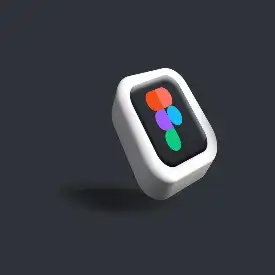Figma Responsive Design 2025: A Guide for Creatives.
In our fast-paced digital world, users are increasingly expecting the same experience on mobile devices, tablets, desktops, and smart devices. This is where the concept of a responsive layout is significant.. Figma has become the best tool for responsive design in the most simplified visual manner. Regardless of whether you’re a blogger, a UX/UI designer, or a digital creator of any kind, being a master of responsive design with Figma offers you skills that will set you apart in 2025. This guide will provide you with everything you need: what responsive design is, why Figma is the best tool, steps to getting started, best practices, and tips for creating amazing design presentations.
What is Responsive Design in 2025?
Responsive design is the act of designing layouts that transition effortlessly across various screen sizes and devices. Instead of designing various editions for mobile and desktop, you design one dynamic system that can automatically adjust.
Responsive design in 2025 is not just screen resizing. It’s also about:
- Mobile-first design (that is, starting your design for the smallest screen).
- Scalable typography and grids that scale intelligently.
- Fluid layouts that scale to accommodate foldable devices, AR/VR headsets, and wide monitors.
- Accessibility-first design that caters to everyone.
Why Should You Use Figma for Responsive Design?
Figma is the go-to platform for responsive design because of the following:
- Browser-based & collaborative – This means you can work with your team in real-time from anywhere.
- Superb auto layout – This will automatically adjust and adapt elements to every size screen.
- Components & variants – These can be reused and scaled into design systems that help maintain a consistent design.
- Device frames and breakpoints – These allow you to have a preview of how the designs will look on any screen.
- Plugin ecosystem – Responsive grid, checkers for accessibility, and mock-up tools are just a few.
Long story short, Figma lets you design once and scale everywhere.
How to Design Responsively in Figma:
A Step-by-Step Guide: Here’s a straightforward workflow to learn responsive design in 2025:
1. Start with a Frame.
- Use pre-built Figma device frames (mobile, tablet, desktop).
- It’s best to design mobile first (e.g., iPhone 14 Pro frame).
2. Build Using Auto Layout.
- Wrap groups in auto layout containers.
- Set the padding, spacing, and alignment properties, allowing the elements to shift as needed.
- Example: a button grows wider with more text, without breaking the layout.
3. Use Constraints
Use constraints to define how items are positioned and behave when we resize them.
For example,
- The logo is fixed in the top left corner.
- The button stays centered.
- The image scales proportionally.
4. Build a Fluid Grid System.
- Use a 12-column grid for desktop designs and a 4–6-column grid for mobile designs.
- You may use percentage-based column widths to enable fluidity.
5. Use Components & Variants.
- You can create reusable navigation bars, cards, buttons, etc.
- You can use variants to manage states (hover, active, disabled).
6. Test Responsiveness with Breakpoints
- Duplicate frames for each of your breakpoints (mobile, tablet, desktop) and
- Check how your typography and images scale.
7. Preview & Share:
- Preview your designs in present mode so you can test on real devices.
- Share the prototype URL with stakeholders for review/feedback.
Responsive Design Best Practices Using Figma (2025)
✔️ Think in Systems, not Screens.
- Instead of thinking about three separate screens, think about a system that gives flexibility in variations.
✔️ Utilize Relative Sizes
- Instead of fixed pixel sizes, utilize widths in percentages and scalable typography.
✔️ Design for Accessibility:
- Adhere to WCAG 2.2 guidelines, contrast ratios, using readable fonts, standard navigation with keyboards (including links).
✔️ Always Keep Content Priority.
- For smaller screens, show the priority of the content first, such as CTAs, headers, main content, etc.
✔️ Use Variables in Figma’s
- Figma 2025 variables features can store values for colours, spaces, or text sizes; change once → change everywhere
✔️ Use AI-Powered Plugins.
- There are now AI-powered plugins that can automatically suggest responsive layout options in Figma to eliminate hours of manual indie work.
Common mistakes to avoid
- ❌ Only designing for desktop, then scaling down
- ❌ Forgetting content hierarchy (ex, burying CTAs at the bottom of a mobile layout)
- ❌ Forgetting landscape orientation for tablets
- ❌ Using a fixed font size breaks accessibility rules.
The future of Responsive Design in 2025.
Responsive design is no longer just a desktop or mobile interaction design problem. Designers need adaptive systems with wearables, foldables, AR, VR, and ultra-wide screens.
- AI-driven features in Figma: Automatic layouts for many breakpoints.
- Zero UI: Voice and gesture-driven, requires scalable designs.
- Cross-platform design: Websites to apps to immersive 3D spaces.
In summary, in 2025, responsive design in Figma will be moving from static adaptability to intelligent fluid systems.
Conclusion:
Responsive design is not optional in 2025. Design will be based on responsive systems in every digital product. With the responsive design tools in Figma (auto layouts, constraints, variables, components), it has never been easier to create an experience that feels native across every device and setting.
For all designers, bloggers, and video creators, knowledge of Figma’s responsive design will position you to be ahead in the process. The truth is, you’ll save time, impress clients, and deliver incredible user experiences for everyone
Frequently Ask Questations
Responsive design in Figma involves creating layouts that automatically respond to different screen sizes (desktop, tablet, mobile). To maintain consistency across all devices, designers make use of features such as Auto Layout, Constraints, and Breakpoints
As the frequency at which end users utilize adaptable devices, smart displays, and a variety of screen ratios increases, responsive design is essential to create a seamless experience for the viewer. Furthermore, search engines and other platforms such as Google or even Amazon, are prioritizing mobile-first responsive designs, if not design systems altogether, where the end user is able to increase the likelihood of better SEO and ranking.
Auto Layout helps to create responsive frames where content naturally resizes or realigns itself and spacing. This supports our use cases for buttons, text, and cards being responsive to multiple screens without designers noticing every time something shifts and adjusting it again.
Constraints control what happens to an object as its parent frame changes size. For example, using constraints of “Left & Right” will keep a button centered, while “Top & Bottom” can be used for sticky navigation bars. Constraints allow prototypes to be scalable across devices.
Yes, with Figma’s Responsive Resize and Breakpoints, you can see how a design will respond on various screens. Some plugins, like Breakpoints, Responsify, or Layout Grid, can improve this