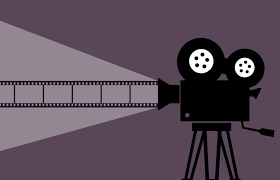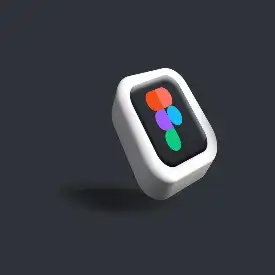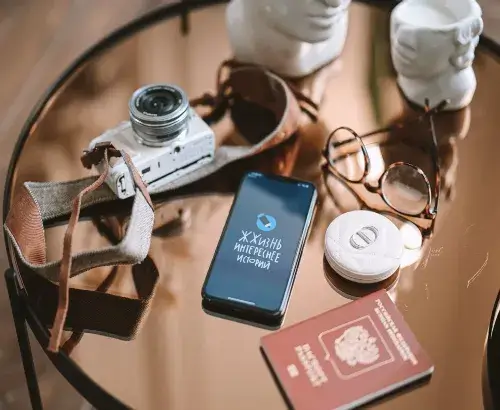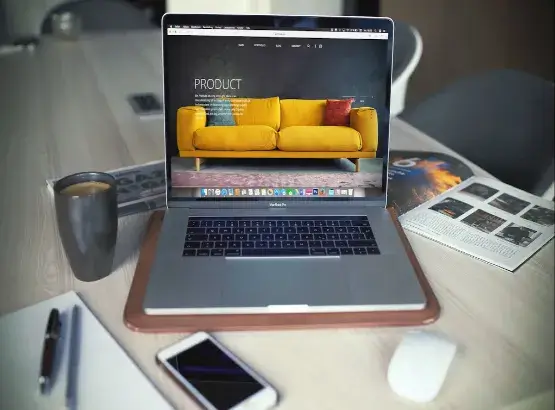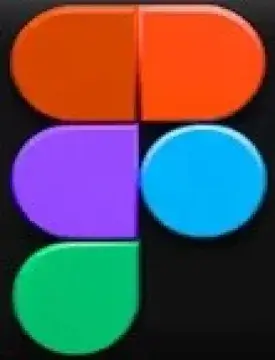Creating a Responsive Grid: A 2025 Guide for Designers and Developers
Introduction
In 2025, users navigate websites on everything from extra-wide computer displays to foldable smartphones and wearables. If your website isn’t responsive, your website risks losing traffic, rankings, and conversions. A responsive grid system is the basis of modern UI/UX design. It ensures that your layout adjusts gracefully, regardless of screen size.
Whether you’re a novice to UX/UI design, a video creator building portfolio sites, or a developer using CSS frameworks, responsive grids will provide a dramatic improvement to your projects.
In this guide we will talk about what responsive grids are, why they’re important, tools you can use, and the process for building responsive grids.
What is a Responsively Gridded Layout?
Designing a Responsively Gridded Layout is a flexible grid system that divides a page into columns and rows, with content displayed in sections of the grid, so a layout can change on devices.
For example:
- On desktop, a layout may be twelve columns and several sections.
- On tablet, the same layout could collapse into six columns.
- On mobile, the layout could collapse into one or two columns to increase readability.
Why Responsively Gridded Layouts matter in 2025
Responsive web design used to be optional. Here are reasons responsive grids are vital today:
- Mobile-first indexing – Google now ranks sites based on primarily mobile versions first.
- Better user experience (UX) – Responsively gridded layouts keep layouts clean and accessible.
- Faster design workflow – A grid eliminates confusion around spacing, alignment, and hierarchy.
- Scalability – It works seamlessly across device formats; desktops, tablets, mobile phones, and foldables.
- Professional credibility – Brands with well executed responsive layouts connote more credibility and raise conversions.
Fundamental Principles of Responsive Grids
- 1. Fluid Grids Avoidusing fixed pixel values and use % and relative units (%, em, rem, or fr in CSS Grid) foritemsto resize fluidly.
- 2. Breakpoints Define ranges of screen size (desktop ≥ 1200px, tablet 768-1199px, mobile ≤767px) toallowresponsivegrids to change structure.
- 3. Flexible Columns Usinga 12-column system allows content to be rearranged easily for different devices.
- 4. Consistent Spacing Consistent gutters and margins between elements can help make layouts visually similar across devices.
- 5. Content Priority Non-essential content can be hidden or stacked on smaller screens to maintain primary content centered.
Responsive Grid-Making Tools in 2025
- CSS Grid & Flexbox –Well known native CSS solutions for responsive layouts.
- Figma / Adobe XD – Design responsive prototypes to visualize prior to coding.
- Bootstrap 5 / Tailwind CSS –Popular frameworks you can tap into that have built in responsive grids.
- Framer & Webflow – No-code platforms that allow you to create responsive designs with sophisticated capabilities.
- Plugins – Tools like Responsify, Auto Layout (in Figma), or Grid Generator.
Making a Responsive Grid:
Step-by-Step
Step 1 Define Your Grid System
Begin with a 12-column grid = (typical for web). Use margins and gutters to space out evenly. As an example:
- Desktop: 12 columns
- Tablet: 6-8 columns
- Mobile: 2-4 columns
Step 2: Choose Your Breakpoints
Typical/standard breakpoints include:
- large desktop: ≥1200px
- desktop: 992-1199px
- tablet: 768-991px
- mobile: ≤767px
Step 3: Use Relative Units
Rather than using pixels use:
- % – for fluid widths
- fr (fractional unit in CSS Grid) – for growing/shrinking columns
- minmax() – define responsive min/max widths
- .grid {
- display: grid;
- grid-template-columns: repeat(auto-fit, minmax(250px, 1fr)),
- gap: 20px; }
- This CSS will allow for columns to resize while wrapping automatically.
Step 4: Use Media Queries
Again, similar to using breakpoints, media queries will allow you to alter the grid where needed within the components by being ‘conditional’ to specific screen sizes.
- @media (max-width: 768px) {
- .grid {
- grid-template-columns: 1fr 1fr;
- }
- }
- @media (max-width: 480px) {
- .grid {
- grid-template-columns: 1fr;
- }
- }
Step 5: Test on all devices
Make sure you are previewing all options (at least):
- Desktop monitors
- Tablets (landscape & portrait orientations)
- Mobile (small screen & large screen)
- Foldable screens (new in 2025)
Best Practices for Building Responsive Grids
- Start with a Mobile-First Approach → Start designing for the smallest screen in mind then scale up.
- Utilize Figma’s Auto Layout → It will give you a visual way to try things out and see if your designs are ‘responsive.’
- Avoid Fixed Heights → Allow your containers to expand organically.
- Follow the 8px rule for spacing → This is a standard in design systems that aligns things nicely.
- Test Real Content → Stop using the words dummy content; real content will break your beautiful grid.
Common Mistakes to Avoid
- Using fixed pixel widths instead of percentages.
- Not thinking about the hierarchy of your content – your most important content should always be visible.
- Creating too many breakpoints – it is OK to keep it simple with 3-4 breakpoints.
- Too many nested grids – Don’t make your grid over-complicated with unnecessary nested grids.
- Not testing on real devices – simulators miss real-world issues.
Future Trends: Responsive Grids in 2025
- AI-assisted grids → The future of grids with tools like Figma AI creating new responsive layouts automatically.
- Container queries in CSS → allow grids to dynamically size based on the container – Not just screen size.
- Think foldable/wearable support → new devices will need us to adapt grids beyond mobile + desktop.
- Accessibility first grids → laying out your design with a WCAG compliant layout in mind.
Responsive grids are not just a design trend for the future – they are a requirement for digital success in 2025 and beyond.
Conclusion
A responsive grid structure is the foundation of all modern design. Figma, CSS Grid, or frameworks like Bootstrap all contain responsive grids that allow you to control how your website looks and feels on any device, ensuring that it has a perfect degree of professionalism.
All you will need to do is apply fluid layouts, defined breakpoints and relative units, and best practices, and you will improve users’experiences,digital metrics,and SEO rankings.
Responsive grids will not just be a design trend; they will be the design standard occurring digital success in 2025 and beyond.
Frequently Ask Questions
A responsive grid is a flexible layout system that automatically sizes itself based on the screen size of the users device to create a consistent and user friendly expereince for users regardless of whether they are using any mobile devices, tablets, and desktop devices.
With foldable phones, ultra wide monitors on displays, and wearable devices, responsive grids are more important than ever to provide a seamless experience for the user across devices with distorted screen types.
Possible options include Figma, Adobe XD, Webflow, and Bootstrap 5+ each application has advanced responsive layout features built in.
Yes. For complex grids CSS Grid is the most powerful layout method for responsive web design. Flexbox is also useful for simple one-dimensional layouts. Together they are the foundation of responsive web design in 2025
Search engines prioritize user experience including mobile experiences responsive grids come with a plethora of benefits. When properly implemented responsive grids help the website perform better, improve accessibility, increase dwell time – which helps improve overall SEO rankings of the website.